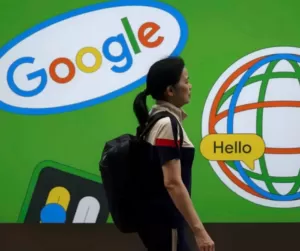How to Use the Roblox App: A Comprehensive Guide
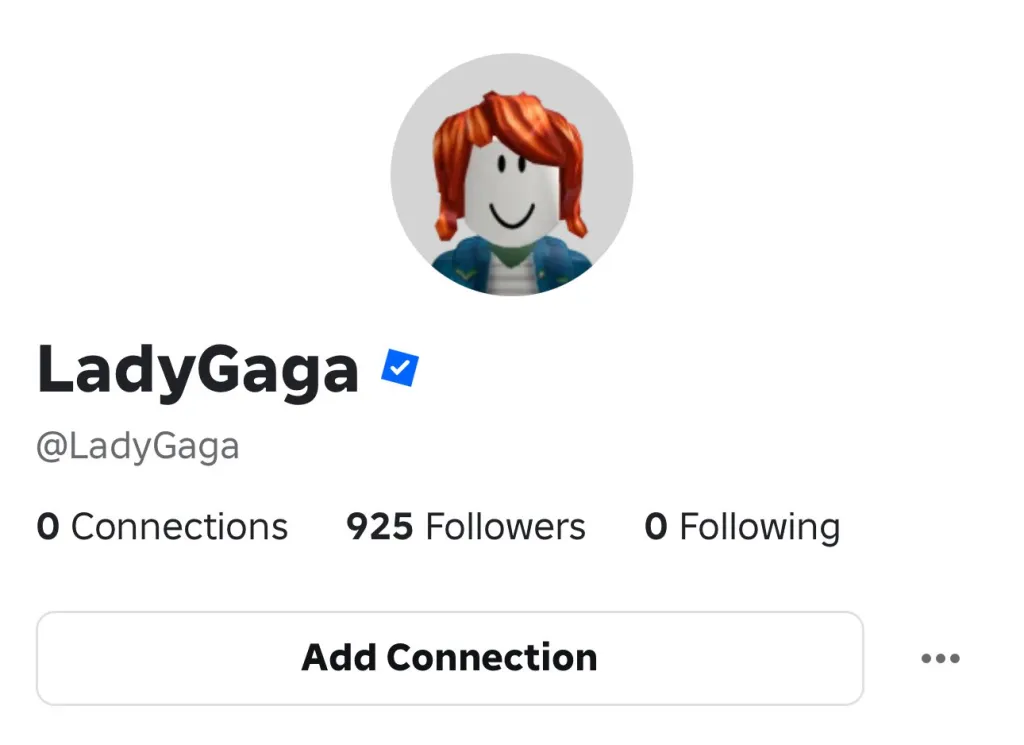
Roblox is a global platform that brings millions of users together to play, create, and socialize in a vast array of user-generated games. Whether you’re a beginner or looking to dive deeper into the Roblox experience, this guide will walk you through how to use the Roblox app across various devices, including mobile, PC, Mac, Xbox, and PlayStation. From setting up an account to exploring games, customizing avatars, and even creating your own experiences, here’s everything you need to know to get started with the Roblox app.
1. Downloading and Installing the Roblox App
The first step to using Roblox is to download and install the app on your preferred device. Roblox is available on multiple platforms, ensuring accessibility for a wide range of users.
- Mobile Devices (iOS and Android):
- Visit the Apple App Store (for iPhone or iPad) or Google Play Store (for Android devices).
- Search for “Roblox” and download the official app developed by Roblox Corporation.
- Once installed, open the app to begin the setup process.
- PC or Mac:
- Go to the official Roblox website (www.roblox.com).
- Click on any game and select Play. This will prompt you to download the Roblox Player, a lightweight application required to run Roblox games on your computer.
- Follow the on-screen instructions to install the Roblox Player. You may need to allow permissions for the installation.
- Consoles (Xbox or PlayStation):
- On Xbox, navigate to the Microsoft Store, search for “Roblox,” and download the app.
- On PlayStation, visit the PlayStation Store, search for “Roblox,” and install it.
- Launch the app from your console’s home screen after installation.
Note: Ensure your device meets Roblox’s minimum system requirements, which can be found on the Roblox support page (support.roblox.com). A stable internet connection is also essential for smooth gameplay.
2. Creating or Logging Into a Roblox Account
Before you can explore the Roblox universe, you’ll need an account.
- Sign Up:
- Open the Roblox app or visit www.roblox.com.
- Click Sign Up and provide the required information: a unique username, a secure password, your birthday, and your gender.
- Your age determines certain restrictions. Accounts for users under 13 have enhanced safety features, such as filtered chat and restricted access to certain games or social features, to comply with child safety regulations like COPPA (Children’s Online Privacy Protection Act).
- After signing up, verify your email address (if prompted) to unlock additional features like trading or account recovery.
- Log In:
- If you already have an account, select Log In and enter your username and password.
- Enable two-factor authentication (2FA) in the account settings for added security, especially if you plan to make purchases or engage in trading.
3. Navigating the Roblox App Interface
Once logged in, the Roblox app presents a user-friendly interface with several key sections accessible from the home screen:
- Home: Displays recommended games, trending experiences, and personalized suggestions based on your play history.
- Games: Browse or search for games by genre, popularity, or specific titles using the magnifying glass icon.
- Avatar: Customize your character’s appearance with clothing, accessories, and animations.
- Chat: Connect with friends through private messages or group chats (subject to age-based restrictions).
- More: Access additional features like settings, friends, groups, and the Roblox Studio (for game creation).
Familiarizing yourself with these tabs will help you navigate the app efficiently.
4. Playing Games on Roblox
Roblox is home to millions of user-generated games, known as “experiences,” spanning genres like adventure, roleplay, simulation, and obstacle courses (obbies). Here’s how to start playing:
- Finding a Game:
- From the Home or Games tab, browse featured games or use the search bar to find specific titles (e.g., “Adopt Me,” “Brookhaven,” or “Tower of Hell”).
- Each game thumbnail shows its title, creator, and player count. Tap or click the thumbnail to view the game’s description, ratings, and any content warnings.
- Joining a Game:
- Select the green Play button to join the game. On PC, the Roblox Player will launch automatically; on mobile or console, the game loads within the app.
- Some games may require additional downloads or updates the first time you play.
- Controls:
- Mobile: Use on-screen touch controls, such as a virtual joystick for movement and buttons for actions like jumping or interacting. Controls vary by game, so check the game’s tutorial or settings for specifics.
- PC: Standard controls include WASD keys for movement, mouse for camera control, and spacebar for jumping. Some games may use additional keys (e.g., E to interact), which are usually displayed in-game.
- Console: Use the controller’s joysticks and buttons, with mappings provided in the game’s instructions.
- Tips for Playing:
- Explore different genres to find games that suit your interests.
- Check the game’s description for age ratings or content warnings to ensure it’s appropriate.
- Join servers with friends or public players for a social experience, or select private servers (if available) for a more controlled environment.
5. Customizing Your Avatar
Your Roblox avatar is your virtual identity, and the app makes it easy to personalize it.
- Accessing the Avatar Editor:
- Go to the Avatar tab in the app or website.
- You’ll see options to edit your avatar’s body, clothing, accessories, and animations.
- Customizing for Free:
- Roblox offers free items like basic clothing and accessories. Browse the Avatar Shop and filter for free items to get started.
- Purchasing Items:
- Visit the Avatar Shop to buy premium clothing, accessories, or animations using Robux, Roblox’s in-game currency.
- Some items are exclusive to specific games or events, so check regularly for new releases.
- Equipping Items:
- Select purchased or free items from your inventory and equip them to update your avatar’s look instantly.
- Experiment with layering clothes or combining accessories to create a unique style.
6. Socializing and Connecting with Friends
Roblox is a social platform, and the app includes features to connect with others safely.
- Adding Friends:
- In the More tab or within a game, search for a player’s username to send a friend request.
- Once accepted, you can see when friends are online and join their games directly.
- Chatting:
- Use the Chat feature to send private messages or create group chats.
- For users under 13, chat is heavily filtered, and some features may be disabled for safety.
- Adjust chat settings in the Settings menu to control who can message you (e.g., friends only or no one).
- Joining Groups:
- Search for Roblox groups in the More tab to connect with communities based on shared interests or favorite games.
- Some groups require approval or a Robux fee to join.
7. Creating Your Own Games with Roblox Studio
Roblox allows users to create their own games using Roblox Studio, a powerful and free tool available on PC and Mac.
- Downloading Roblox Studio:
- Visit www.roblox.com/create or access it via the More tab in the app.
- Download and install Roblox Studio (separate from the Roblox Player).
- Getting Started:
- Roblox Studio offers templates for common game types (e.g., obby, racing, or roleplay).
- Use the drag-and-drop interface to build environments and Lua scripting for advanced mechanics.
- Explore tutorials on the Roblox Developer Hub (developer.roblox.com) for guidance.
- Publishing Your Game:
- Once your game is ready, publish it to Roblox from within Studio. You can make it public or private.
- Promote your game by sharing it with friends or on social platforms like X.
Note: Roblox Studio is not available on mobile or consoles, so you’ll need a PC or Mac for game creation.
8. Purchasing and Using Robux
Robux is Roblox’s virtual currency, used for in-game purchases, avatar items, and game passes.
- Buying Robux:
- Go to the Robux section in the app or website.
- Select an amount (e.g., 400, 800, or 1,700 Robux) and complete the payment via your platform’s payment system (e.g., App Store, Google Play, or credit card on PC).
- Consider a Roblox Premium subscription for a monthly Robux allowance and additional benefits like trading.
- Spending Robux:
- Use Robux to buy avatar items, game passes, or developer products (in-game boosts or features).
- Always check prices and confirm purchases to avoid accidental spending.
- Parental Controls for Spending:
- Parents can set monthly spending limits or disable purchases in the Settings menu to manage Robux usage for younger players.
9. Managing Safety and Privacy Settings
Roblox prioritizes user safety, especially for younger players, with robust privacy and parental control options.
- Adjusting Privacy Settings:
- Go to the Settings menu (gear icon) and select Privacy.
- Customize who can message you, join your games, or see your activity (e.g., friends, everyone, or no one).
- Parental Controls:
- Parents can enable restrictions via the Parental Controls section in settings.
- Options include disabling chat, restricting game access to age-appropriate experiences, and setting PINs to prevent unauthorized changes.
- Reporting and Blocking:
- If you encounter inappropriate behavior, use the in-game report feature or block the user from their profile.
- Roblox moderators review reports to maintain a safe environment.
10. Cross-Platform Play and Compatibility
One of Roblox’s strengths is its cross-platform support, allowing you to play with friends across different devices.
- Supported Platforms:
- Roblox games can be played on mobile, PC, Mac, Xbox, and PlayStation, with most experiences supporting cross-platform play.
- Some games may have platform-specific restrictions (e.g., certain controls work better on PC).
- Syncing Progress:
- Your account, avatar, and Robux balance are synced across all platforms, so you can switch devices seamlessly.
- Game progress (e.g., levels or items) depends on the game’s design—most save progress automatically.
11. Troubleshooting Common Issues
If you encounter problems while using the Roblox app, try these solutions:
- App Crashes or Lag:
- Ensure your device meets Roblox’s system requirements and your internet connection is stable.
- Close background apps or lower graphics settings in the game’s options.
- Login Issues:
- Double-check your username and password. Use the “Forgot Password” option if needed.
- Clear the app cache (mobile) or reinstall the Roblox Player (PC).
- Game Not Loading:
- Update the Roblox app or Player to the latest version.
- Check the game’s status on the Roblox website or X to see if it’s undergoing maintenance.
For additional help, visit the Roblox Support page (support.roblox.com) or contact their support team.
12. Tips for Maximizing Your Roblox Experience
- Explore Diverse Games: Try different genres like roleplay (e.g., “Brookhaven”), adventure (e.g., “Jailbreak”), or creative sandboxes (e.g., “Bloxburg”).
- Join Events: Participate in Roblox events for exclusive rewards or limited-time items.
- Stay Safe: Avoid sharing personal information and report suspicious behavior immediately.
- Engage with the Community: Follow Roblox creators on platforms like X or join Roblox groups to stay updated on new games and features.
Conclusion
The Roblox app offers a dynamic and immersive platform for playing, creating, and connecting with others. By following this guide, you can easily navigate the app, customize your avatar, explore a vast library of games, and even create your own experiences with Roblox Studio. Whether you’re playing on mobile, PC, or console, Roblox’s cross-platform compatibility and user-friendly interface make it accessible for everyone. For more advanced features or specific troubleshooting, check the official Roblox website (www.roblox.com) or the Developer Hub (developer.roblox.com). Dive in, explore, and unleash your creativity in the world of Roblox!